System instruction
Function introduction
The detector can simultaneously display six kinds of gases numerical indicators. When the gas concentration up to the alarm range, the instrument will automatically conduct alarm action, flashing lights, vibration and sound. This detector has 3 buttons, one LCD screen, and related alarm system (alarm light, buzzer and shock). It has Micro USB interface that can charge .It also can plug in the USB to TTL adapter to connect to the host computer to calibrate, set alarm parameters or read alarm records. The instrument itself has a real-time storage function, which can record the alarm status and time in real time. For specific operation instructions and function descriptions, please refer to the description below. 2.1 Buttons function instruction The instrument has two buttons, function as shown in table 3: Table 3 Button Function| Marks | Function | Note |
 | View parameters, Enter the selected function | Right button |
 | Boot, shutdown, please press the button above 3S Enter the menu and confirm the set value, at the same | Middle button |
 | Silence The menu selection button, press the button to enter | Left button |
| No. | Name | Marks |
| 1 | portable compound gas detector | |
| 2 | Charger | |
| 3 | Qualification | |
| 4 | User manual |
| Detected gas | Measure Range | Resolution | Alarm Point |
| Ex | 0-100%lel | 1%LEL | 25%LEL |
| O2 | 0-30%vol | 0.1%vol | <18%vol, >23%vol |
| H2S | 0-200ppm | 1ppm | 5ppm |
| CO | 0-1000ppm | 1ppm | 50ppm |
| CO2 | 0-5%vol | 0.01%vol | 0.20%vol |
| NO | 0-250ppm | 1ppm | 10ppm |
| NO2 | 0-20ppm | 1ppm | 5ppm |
| SO2 | 0-100ppm | 1ppm | 1ppm |
| CL2 | 0-20ppm | 1ppm | 2ppm |
| H2 | 0-1000ppm | 1ppm | 35ppm |
| NH3 | 0-200ppm | 1ppm | 35ppm |
| PH3 | 0-20ppm | 1ppm | 5ppm |
| HCL | 0-20ppm | 1ppm | 2ppm |
| O3 | 0-50ppm | 1ppm | 2ppm |
| CH2O | 0-100ppm | 1ppm | 5ppm |
| HF | 0-10ppm | 1ppm | 5ppm |
| VOC | 0-100ppm | 1ppm | 10ppm |
| ETO | 0-100ppm | 1ppm | 10ppm |
| C6H6 | 0-100ppm | 1ppm | 5ppm |
Note
1) Be sure to avoid a long-time charging. The charging time may extends, and the instrument's sensor may be affected by differences in the charger (or charging environmental differences) when the instrument is open. In most severe cases, it may even appear instrument error display or alarm situation. 2) The normal charging time of 3 to 6 hours or so, try not to charge the instrument in six hours or more to protect the effective life of the battery. 3) The instrument can work for 12 hours or so after fully charged (except for the alarm state, because the flash when the alarm, vibration, sound require additional power. The working hours reduced to 1/2 to 1 / 3 when keeping alarm status). 4) When the power of the instrument is very low, the instrument will be turned on and shut down automatically frequently. At this time, it is necessary to charge the instrument 5) Be sure to avoid using the instrument in a corrosive environment 6) Be sure to avoid contact with water instrument. 7) It's should be unplug the power cable, and charged every 2-3 months, in order to protect the normal battery life when unused for long time. 8) If the instrument crash or cannot be opened, you can unplug the power cord, then plug the power cord to relieve accident crash situation. 9) Make sure the gas indicators are normal when open the instrument. 10) If you need to read the alarm record, its best enter the menu to accurate time before the initialization has not completed to prevent confusion when reading records.Display It will go to the boot display by long press the middle key in the case of normal gas indicators, shown in Figure1:
in the case of normal gas indicators, shown in Figure1: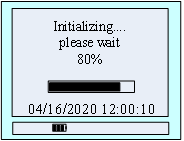
Figure 1 Boot display
This interface is to wait for the instrument parameters stable. The scroll bar indicates the waiting time, about 50s. X% is the current progress. The bottom right corner display the real time and power capacity. When the percentage turns into 100%, the instrument enters the monitor 6 gas display Figure 2: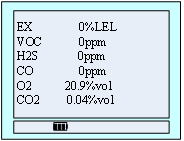
Figure 2. Monitor 6 gas display interface
When the gas exceeds the index , the unit's alarm type will be displayed beside the unit (carbon monoxide, hydrogen sulfide, flammable gas alarm type is the first or second level, and the oxygen alarm type is the upper or lower limit), the backlight is on, and the LED light flashes, the buzzer sounds with vibration, and the horn icon will appear, as shown in Figure 3.
will appear, as shown in Figure 3.
Figure 3. the interface when alarming
Press the left button and clear the alarm sound, the icon change to indicate the alarm status. 2)One gas display interface: On the multi-gas detection interface, press the right button and turn to display the gas location interface.
Figure 4 Gas location display
Note: When the instrument is non-six in one, some serial numbers will show [not open] Press left button and enter one gas display interface. Display: Gas type, alarm status, time, 1st level alarm value(The lower limit alarm value),2nd level alarm value (The higher limit alarm value), measure range, real time gas concentration, unit. Below the current gas concentration, it's 'next', press the left buttons turn to next gas’s index, press the left button and switch four kinds gas index. Figure 5, 6, 7, 8 is the four gas parameters. Press back (right button) means switch to detect a variety of gas display interface. Single gas alarm display shows in Figure 9 and 10When one gas start alarm, 'next' change to mute. Press the left button and stop alarming, then mute turn to 'next'Menu Description When you need set up the parameters, press middle button to enter the menu, main menu interface as Figure 11.Set Time Press left button to select time setting, press right button to enter time setting interface as Figure 12.
Figure 11 Main menu

Figure 13 Year setting
Icon means select the time for setting, press right button to Figure 13, then press left button to adjust the data, then press right button confirm the data. Press left button to adjust other time data. Function Description: Year: setting range 19 to 29. Month: setting range 01 to 12. Day: setting range is from 01 to 31. Hour: setting range 00 to 23. Minute: setting range 00 to 59. Back to: Return to the main menu Shut down In the main menu, press the left button to select the 'off' function, and then press the right button to shut down. Or long press the right button for 3 seconds Alarm store In the main menu, press left button to select 'record' function, then press right button to enter the recording menu, as shown in Figure 14. ● Save Num: total number of storage equipment storage alarm record. ● Fold Num: If the amount of data stored in the device is greater than the total number of storage, it will be overwritten starting from the first data, this item represents the number of overwrites ● Now Num: current data storage number, shown has been saved to No. 326.Show the latest record first, press the left key to see the next record, and press the right button to return to the main menu, as shown in Figure 14.
Figure 14 Alarm Record Interface
Show the latest record first, press the left key to see the next record, and press the right button to return to the main menu, as shown in Figure 14.Alarm Setting In the main menu interface, press the left button to select the function item of 'alarm setting', and then press the right button to enter the alarm setting gas selection interface, as shown in Figure 16.Press the left key to select the gas type, and press the right button to enter the selected gas alarm value interface. Let’s take carbon monoxide.

Figure 16 Gas Selection Interface
Figure 17 Alarm Value Setting
In Figure 17 interface, press the left key choose carbon monoxide "first level" alarm value, then press right key to enter Settings menu, as shown in Figure 18, At this point, press the left button to switch the data bit, press the right button to add the flashing bit value. Set the required value by the left and right keys, and press the middle key to enter the alarm value confirmation interface after setting. At this time, press the left key to confirm. After setting successfully, the position in the bottom middle of the screen shows "setting successfully"; otherwise, it prompts "setting failure", as shown in Figure 19.
Figure 18 Alarm Value Confirmation interface
Equipment calibration Note: 1. After the equipment is started, zero correction can be made after initialization. 2. Oxygen in the standard atmospheric pressure can enter the "gas calibration" menu correct display value is 20.9%vol, must not operate "zero correction" in the air. 3. Please do not calibrate the equipment without standard gas.Zero correction Step 1: in the main menu interface, press the left button to select the function item of 'device calibration', and then press the right button to enter the calibration password menu, as shown in Figure 20.According to the icon in the last line of the interface, press the left button to switch data bits, press the right button to add 1, enter the password 111111 through the cooperation of the two keys, and press the middle button to switch the interface to the calibration selection interface, as shown in Figure 21.
Figure 20 Password Interface
Step 2: press the left key to select items' zero correction function, and then press right key to enter zero calibration menu, through press left key to choose the type of gas to reset, as shown in Figure 22.then press right key to select gas reset menu, confirm the current gas is 0 PPM, press left key to confirm. After successful calibration, 'calibration success' will be displayed in the bottom middle of the screen, while 'failure' will be displayed, as shown in Figure 23.
Figure 22 Gas Selection
Step 3:Press right key to return to the gas type selection interface after the completion of zeroing correction. At this time, other gas types can be selected for zeroing correction. The method is the same as above. After zero, return to the detection gas interface step by step or wait 15 seconds, the instrument will automatically return to the detection gas interface.Full calibration Step1:After the gas to be stable display value, enter the main menu, call up the Calibration menu selection. The specific methods of operation like the step one of cleared calibration. Step 2: Select 'gas calibration' feature items, press the right key to enter Calibration value interface, then set the concentration of standard gas through the left and right key, suppose now that Calibration is carbon monoxide gas, the concentration of Calibration gas concentration is 500ppm,at this time set to '0500 'can be. As shown in Figure 25.
Figure 24 Gas Selection
Step 3: After setting the calibration,holding down the left button and right button, change the interface to the gas calibration interface, as shown in Figure 26,this interface has a current value detected gas concentration. When the countdown goes to 10, you can press left button to manual calibration, after the 10S, the gas automatic calibrates, after the Calibration is successful, the interface displays' Calibration success! 'On the contrary Show' Calibration Failed! '.The display format shown in Figure 27.
Figure 26 Calibration Interface
Step4: After Calibration is successful, the value of the gas if the display is not stable, You can select 'rescaled', if the calibration fails, check the calibration gas concentration and calibration settings are the same or not. After calibration of the gas is complete, press the right to return to the gas detection interface. Step 5: after all the gas calibration is completed, press the menu to return to the detection gas interface, or automatically to return to the gas detection interface. Back In the main menu interface, press the left key to select the 'back' function item, and then press the right button to return to the previous menuIf the user purchases a non-six-in-one, the display interface is different. When three-in-one, there is a gas display position that is not turned on, and the two-in-one only displays two gases. If you need display one gas interface, you can press the right button to switch. Let's briefly introduce these two gases display interfaces. 1)Multi-gas display interface: Display: gas type, gas concentration value, unit, status. as shown in Figure 2.




Figure 5 O2
Figure 6 Combustible gas
Figure 7 CO
Figure 8 H2S
Figure 9 Alarm status of O2

Figure 10 Alarm status of H2S
Icon means selected function, Press left button to select others, Press the right button to enter the function. Function description: ● Set time: set the time. ● Shut down: close the instrument ● Alarm store: View the alarm record ● Set alarmdata: Set the alarm value, low alarm value and high alarm value ● Calibration: Zero correction and calibration equipment ● Back: back to detect four kinds of gases display.
Figure 13 Year setting
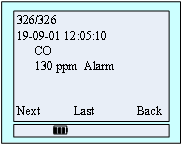
Figure 15 Specific record query

Figure 19 Setting successfully interface
Note: the alarm value set must be less than the factory value (oxygen lower limit must be above than the factory value), otherwise the setting will fail.
Figure 21 Calibration Selection

Figure 23 calibration interface

Figure 25 Set the value of standard gas

Figure 27 Calibration results